 With a few easy steps that take only minutes to complete, iPhone users the world round can get access to some (but not all) of the iPhone Apps that are only available in the U.S.. I’m surprised it took me so long to try this. I just used it to d0wnload the Lose It! which was previously not available to me in Canada.
With a few easy steps that take only minutes to complete, iPhone users the world round can get access to some (but not all) of the iPhone Apps that are only available in the U.S.. I’m surprised it took me so long to try this. I just used it to d0wnload the Lose It! which was previously not available to me in Canada.
[Note: Rogers is somehow still blocking Pandora and Skype even when I removed the SIM card. Grrr! Here’s a Skype iPhone App workaround for Canadians – I haven’t tried it yet.]
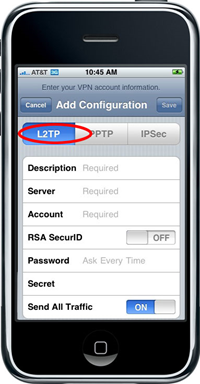 Setup is a breeze. It took me about two minutes. You essentially set up a VPN connection to the U.S. through the HotSpot Shield servers. This, of course, would also be useful for safe surfing at coffee shops and other wifi locations.
Setup is a breeze. It took me about two minutes. You essentially set up a VPN connection to the U.S. through the HotSpot Shield servers. This, of course, would also be useful for safe surfing at coffee shops and other wifi locations.
Once you have set up your account, configured and activated the VPN (see instructions below), navigate to the App Store on your iPhone. Search for the app you want and (if its there) download it. It’s that simple.
Survives Desktop Sync
I was concerned that if I downloaded apps this way, they would be wiped out after I synced my iPhone with iTunes to my desktop. Not so. The sync went fine and the apps remained on the iPhone.
No Need to Keep VPN Turned On
You only need to activate the VPN to download the app. Once downloaded, you can use the app with the VPN shut off.
SETUP INSTRUCTIONS
These instructions were cribbed from the Hotspot Shield site here. See that site for pictures and any updated instructions. You’ll need to go there anyway to get an account (with only one mouse click) as described below.
Configure iPhone
Make sure that Wi-Fi is marked "OFF" in:
Settings -> Wi-Fi
Then find the VPN settings in:
Settings -> General -> Network -> VPN -> Add VPN Configuration:
- Select the L2TP tab/pane
- Description: HotspotShield
- Server: 64.55.144.10
- Account: [insert account number – see below]
- RSA SecurID: OFF
- Password: [insert password – see below]
- Secret: password
- Send all traffic: ON
Get Account & Password
Getting an account is easy. Click on the GetAccountID button on this page. With one click you’ll have your account and password. You’ll need to fill them into the appropriate place as indicated above.
Save Settings
You are now done. Save the settings and hit the "HOME" button to quit. Make sure to turn Wi-Fi back "ON".
Activate
To activate Hotspot Shield on your iPhone, the VPN setting needs to be turned on. From "HOME" menu, go to Settings and click the "On" tab for VPN. Your Status will change to "CONNECTED" and the VPN icon will appear on top in the iPhone Tray when complete. If you cannot connect to the VPN immediately, power down your iPhone, turn it back on, and turn the VPN to "ON".
If you cannot connect to VPN immediately, power down your iPhone, turn it back on, and turn VPN to "ON" in "Settings".




















